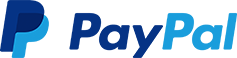- Kerberos
- Install & Configure Kerberos Server & Client in Linux
- Step 1: Install Kerberos Client
- Step2: Install Kerberos Server
- Step 3: Configure Kerberos
- Step 4: Create Kerberos KDC Database
- Step 5: ACL changes
- Step 6: Add Admin for KDC
- Step 7: Restart the Kerberos Admin & KDC Server
- Testing 1: Test Kerberos from Server
- Testing 2 : Test Kerberos from Client machine
Kerberos
Kerberos is a secure authentication method developed by MIT that allows two services located in a non-secured network to authenticate themselves in a secure way. Kerberos, which is based on a ticketing system, serves as both Authentication Server and as Ticket Granting Server (TGS).
Kerberos has become the standard authentication method within the Hadoop ecosystem. For this reason, most Big Data technologies have adopted it as their authentication method.
Install & Configure Kerberos Server & Client in Linux
Let’s see how we can install, setup and configure Kerberos in a Cluster.
We will install Kerberos Server in one machine and Kerberos client in rest of the machines.
Step 1: Install Kerberos Client
We need to install Kerberos Client On all the Nodes or machines in the Cluster
$ yum install krb5-workstation krb5-libs krb5-auth-dialog
Step2: Install Kerberos Server
Kerberos Server can be installed in Master Node . But that is not a strict rule. Alternatively it can be installed in any server within the Cluster.
$ yum install krb5-server
Step 3: Configure Kerberos
As part of the configuration , we will need to make changes to two files –
3.1 kdc.conf changes
Login Kerberos Server Installed machine
$ vi /var/kerberos/krb5kdc/kdc.conf
[kdcdefaults]
kdc_ports = 88
kdc_tcp_ports = 88
[realms]
EXAMPLE.COM = {
#master_key_type = aes256-cts
acl_file = /var/kerberos/krb5kdc/kadm5.acl
dict_file = /usr/share/dict/words
admin_keytab = /var/kerberos/krb5kdc/kadm5.keytab
supported_enctypes = aes256-cts:normal aes128-cts:normal des3-hmac-sha1:normal arcfour-hmac:normal camellia256-cts:normal camellia128-cts:normal des-hmac-sha1:normal des-cbc-md5:normal des-cbc-crc:normal
}
EXAMPLE.COM = {
renew_lifetime = 7d
}
In the above kdc.conf file we choosed realm is EXAMPLE.COM
3.2 krb5.conf changes
$ vi /etc/krb5.conf
{
[logging]
default = FILE:/var/log/krb5libs.log
kdc = FILE:/var/log/krb5libs.log
admin_server = FILE:/var/log/kadmind.log
[libdefaults]
default_realm = EXAMPLE.COM
dns_lookup_kdc = false
dns_lookup_realm = false
ticket_lifetime = 24h
renew_lifetime = 7d
forwardable = true
default_tgs_enctypes = aes256-cts aes128-cts des3-hmac-sha1 des-hmac-sha1 des-cbc-crc
default_tkt_enctypes = aes256-cts aes128-cts des3-hmac-sha1 des-hmac-sha1 des-cbc-crc
permitted_enctypes = aes256-cts aes128-cts des3-hmac-sha1 des-hmac-sha1 des-cbc-crc
udp_preference_limit = 1
kdc_timeout = 3000
[realms]
EXAMPLE.COM = {
kdc = node1.example.com
admin_server = node1.example.com
}
[domain_realm]
}
Step 4: Create Kerberos KDC Database
In this step , we will create a KDC – Key Distribution Centre database. This database is used by the Kerberos server. So it is a crucial point in our installation steps.
$ kdb5 util create -r EXAMPLE.COM -s
It will ask for setting up a Master Password . Follow as asked and note down the password. This password is needed for any KDC database related activities like restart or any DB changes later etc.
Step 5: ACL changes
$ vi /var/kerberos/krb5kdc/kadm5.acl
Modify with your Realm name. In our case as , it is –
*/admin@EXAMPLE.COM *
Step 6: Add Admin for KDC
Note this Step MUST BE Executed only in the KDC Server machine – NOT in any Kerberos client machines.
$ kadmin.local
This will bring you to kadmin.local prompt. In that prompt, use the highlighted command. Note you have to use your own Realm name.
kadmin.local: addprinc root/admin@EXAMPLE.COM
To see list of all principals created –
kadmin.local : listprincs
Step 7: Restart the Kerberos Admin & KDC Server
Note these steps MUST be done in KDC Server machine.
Restart KDC Server
$ service krb5kdc start
Restart KADMIN Server
$ service kadmin start
We are done with the Setup. We will test it from Kerberos as well Client servers.
Testing 1: Test Kerberos from Server
Test the Kerberos installation. Use the below command –
Check if any Ticket exists
$ klist
If no tickets exist in the cache, create a new one
$ kinit root/admin
Check again if you have any ticket
$ klist
Hopefully now you can see tickets listed here.
If you want to destroy any ticket, use
$ kdestroy
Testing 2 : Test Kerberos from Client machine
In previous step, we tested Kerberos from Kerberos server itself.
In this step, we will test Kerberos from the client machine. This step is important because in most cases you will use the client machines as a user. And if the user tries to access any services in the network , it will need Kerberos authentication. So let’s try this .
1. Create a non-admin user
So , we will use a non-admin user . Use below commands in KDC server to create a normal user (i.e. user with no admin access).
$ kadmin.local
In kadmin.local prompt use –
kadmin.local: addprinc rangareddy@EXAMPLE.COM
so we have created a normal user rangareddy.
2. Create a keytab file for the user
We will create a keytab file for the user rangareddy
$ kadmin.local
In kadmin.local prompt, use below
kadmin.local: xst -norandkey -k /tmp/rangareddy.keytab rangareddy@EXAMPLE.COM
It will create a keytab file rangareddy.keytab in /tmp directory for the rangareddy.
3. Test Kerberos from client machine
In previous step, we created the rangareddy.keytab file in KDC SERVER machine.
Copy the keytab file to the client machine.
Lets place it in /root/rangareddy.keytab in client machine.
Now in the client machine, open command prompt
Create a kerberos ticket
$ kinit -kt /root/rangareddy.keytab rangareddy@EXAMPLE.COM
Check if ticket created
$ klist